How to create blog
หลังจากที่คุณได้ไปลงทะเบียนขอมี Gmail account กับ Google แล้วคุณก็สามารถเข้าไปขอสร้าง Blog กับ blogger.com โดยใช้ Gmail address ที่คุณขอไว้แล้วนั่นเอง [Gmail และ Blogger เป็นของ Google เหมือนกัน จึงไปกันได้ด้วยดี)
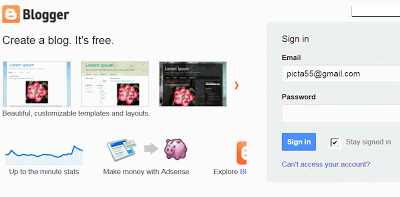
2.After entering your Gmail with its password, the "Welcome Screen" of Blogger appears and confirms that you have just passed its regulation. Now you can either add your profile details or skip to the next step.
ถ้ากรอกถูกต้องคุณจะพบกับตอบรับกลับของblogger คุณอาจจะลายละเอียดของตนเองลงในprofileหรืออาจจะข้ามไปก็ได้
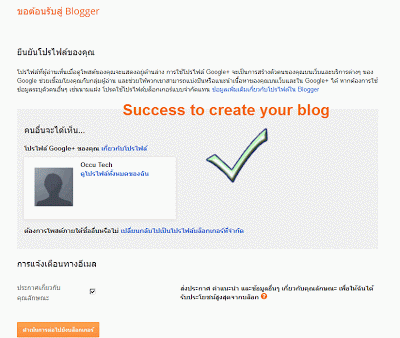
3. See "New Blog" and click,to create your blog any way.
จะเห็นblogใหม่และคลิกเพื่อสามารถสร้างblogใหม่ได้แล้ว
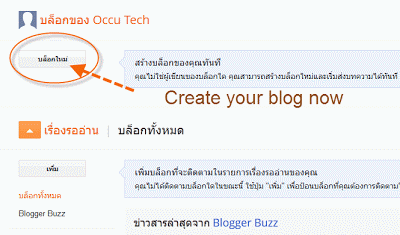
4. Yeah!, you have to fill some fields related to your new blog e.g. title, address and template. But you can pass this task easily. Or you can skip it. (Because you can change these options any time).
หลังจากที่คลิกบล็อกใหม่คุณก็จะมาพบกับหน้าจอที่เขียนว่า รายการบล็อก นักเรียนก็จะต้องกรอกที่อยู่ของบล็อก ซึ่งนักเรียนก็กรอกตามที่ครูกำหนด คือเลขประจำตัว 4 หลัก ตามด้วยตัวอักษรของชื่อ ในภาพเป็นบล็อกที่ทำเป็นตัวอย่าง (ของนักเรียนต้องดูภาพล่างถัดจากภาพนี้) 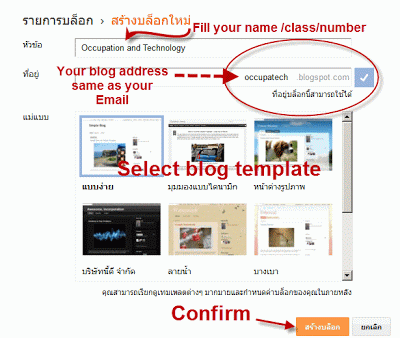
5. You can select "Settings Option" to change the style/template of your blog anyway and anytime.
คุณสามารถเปลี่ยนแปลงสิ่งที่กำหนดไว้ของบล็อกได้ โดยไปเลือกที่การตั้งค่า
คุณสามารถเปลี่ยนแปลงสิ่งที่กำหนดไว้ของบล็อกได้ โดยไปเลือกที่การตั้งค่า
หรือเปลี่ยนรูปแบบ/แม่แบบ ก็ยังได้ (ดังรูปข้างล่างนี้)
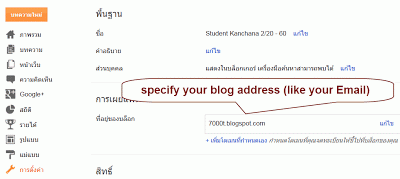
6. Well, you can start your post now. See the sample below.
ลงมือสร้างบทความ (POST) ดังตัวอย่าง หลังจากนั้นก็เผยแพร่ (Publish)
ลงมือสร้างบทความ (POST) ดังตัวอย่าง หลังจากนั้นก็เผยแพร่ (Publish)
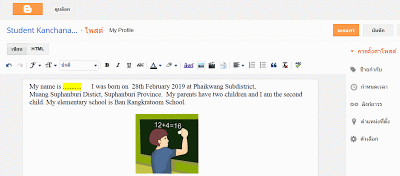
7. When you select the option "View Blog", your blog with your post will appears like the following.
เมื่อเราเรียกดูบล็อก (View blog) ก็จะมีหน้าตาทำนองนี้ ดังตัวอย่าง
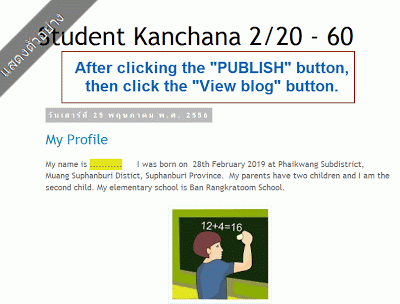
YOU ARE EXPECTED TO START CREATING YOUR BLOG NOW.
Please don't say "never" again, do you?
Please don't say "never" again, do you?

ไม่มีความคิดเห็น:
แสดงความคิดเห็น